Motivation
Recently, I was asked to record some online video for my friend. The default QuickTime screen recorder only supports image but not audio due to Mac’s System Integrity Protection. To keep my system as clean as possible, I prefer not to install too many apps. After a quick Google search, I came across the Soundflower which builds a kernel extension installed under “/Library/Extensions/”.
Download and install Soundflower
You can easily download the latest release on GitHub. Installation is quite simple through dmg package but you need the administrative right. Once installed, you should see two additional devices under “Audio MIDI Setup” menu.
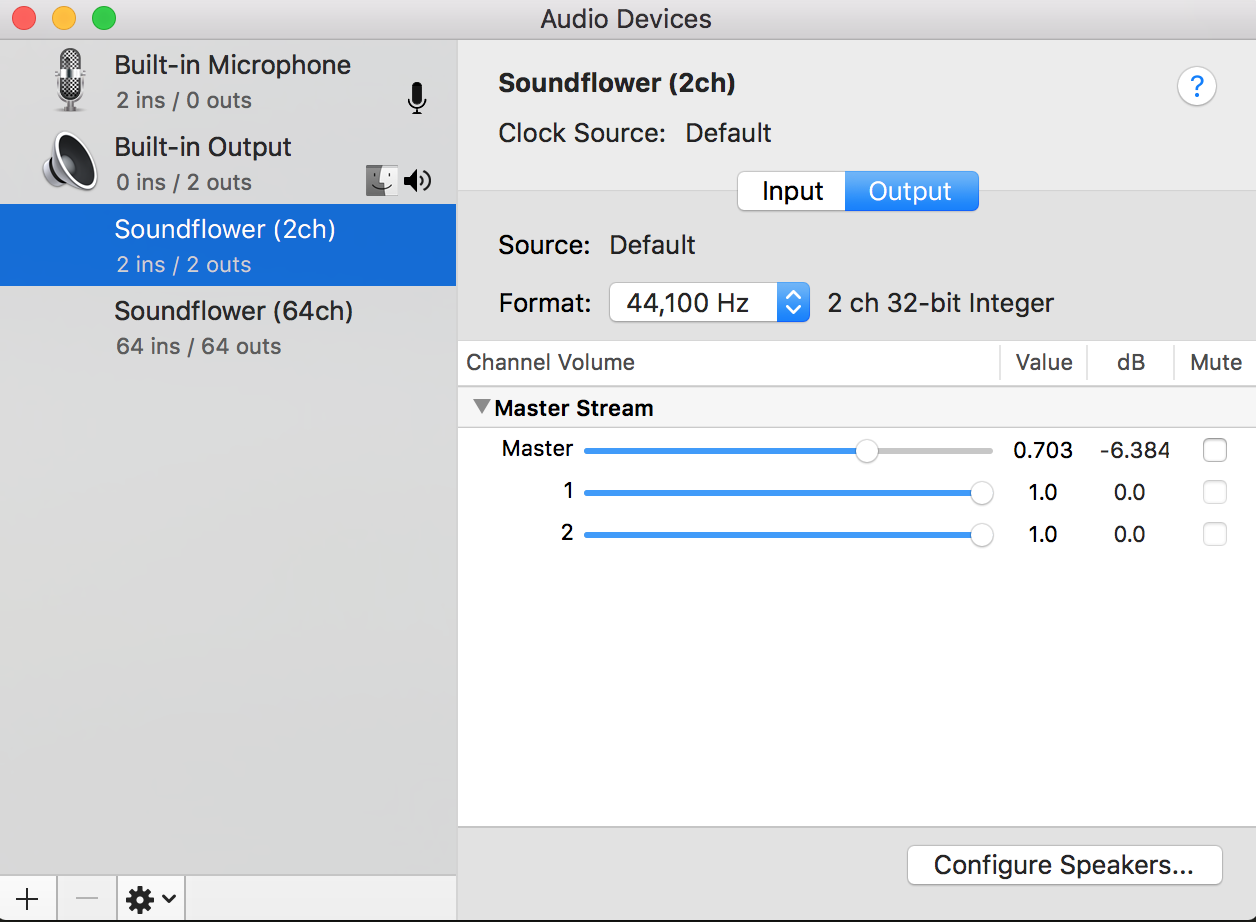
Audio MIDI Setup after installing Soundflower.
Record with QuickTime
The steps of recording are listed below:
Change system audio output to “Soundflower (2ch)”

Start screen recording in QuickTime
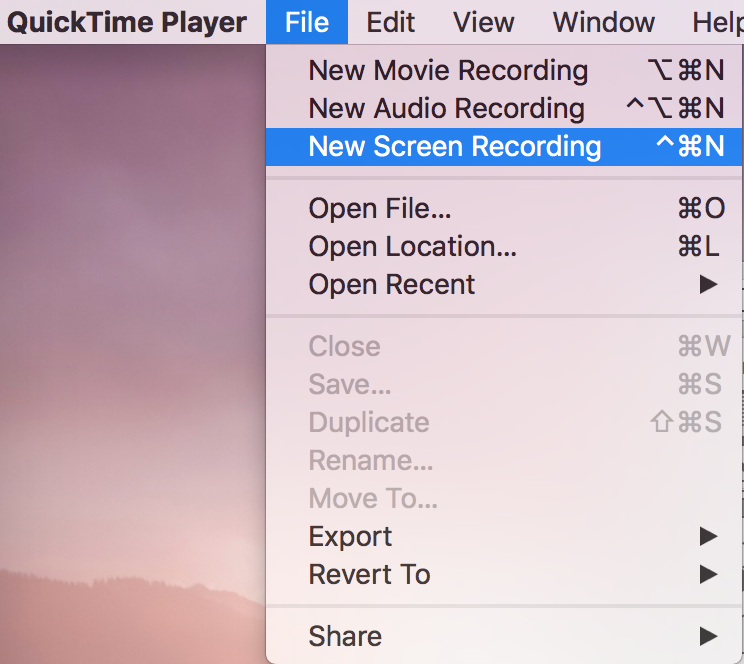
Change audio input to “Soundflower (2ch)”

Multi-Ouput
Using the previous method, there will be no aduio output to the system speakers which can be inconvenient some time. By adding a “Multi-Output” device in “Audio MIDI Setup” as shwon below, you can have both the internal speaker and recording audio output working at the same time.
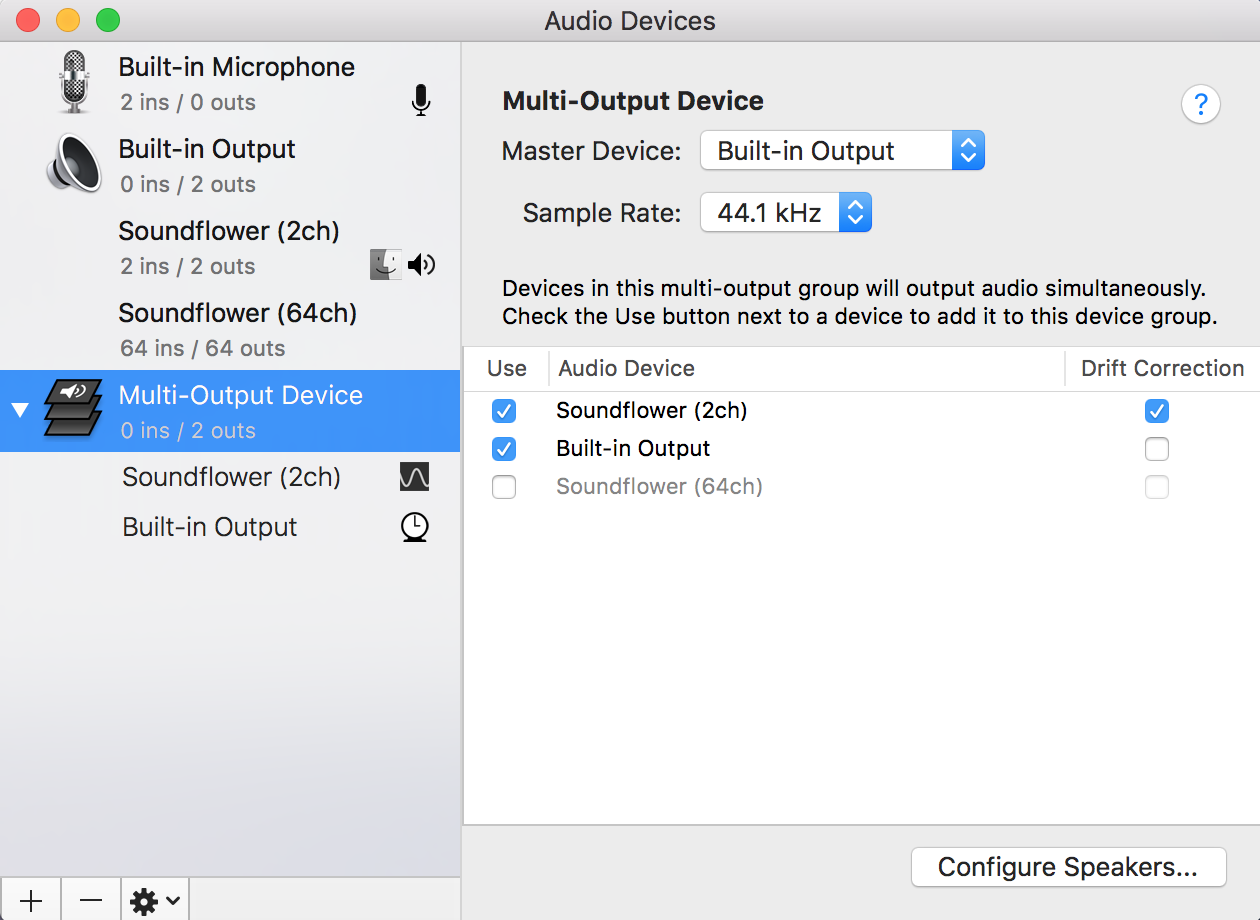
Remember to select the Multi-Ouput device in the system audio output before you start to record.